
Live audio streaming is increasingly popular across a wide range of uses, from live podcasts and interviews to playing live music performances online. The possibilities are endless once you have a few users engaging with an audience in real time. This is especially true when the sound quality is exceptional and the system is supported by an intuitive design.
There’s a simple way to accomplish React Native audio streaming using the Agora React Native SDK. In this tutorial, we’ll walk through the development of a live audio broadcasting app that can have multiple broadcasters and host thousands of users by utilizing the Agora Audio SDK. We’ll go over the structure, setup, and execution of the React Native audio streaming app before diving into the code. The open-source code is available here.
We’ll be using Agora RTC SDK for React Native for the example. I’m using v3.2.2 at the time of writing.
Sign up at Agora Console and log in to the dashboard.
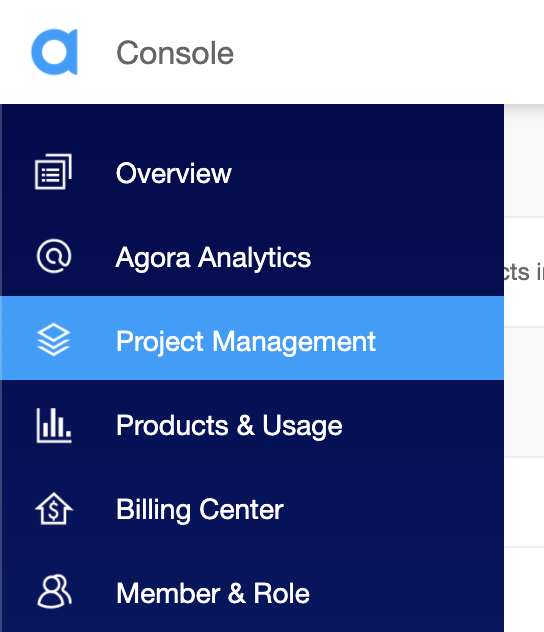
Navigate to the Project List tab under the Project Management tab and create a project by clicking the blue Create button.
Create a project and retrieve the App ID. (When prompted to use App ID + Certificate, select only App ID.) The App ID will be used to authorize your requests while you’re developing the application, without generating tokens.
Note: This guide does not implement token authentication, which is recommended for all RTE apps running in production environments. For more information about token-based authentication within the Agora platform, please refer to this guide.
This is the structure of the React Native audio application:
.
├── android
├── components
│ └── Permission.ts
│ └── Style.ts
├── ios
├── App.tsx
├── index.js
.You’ll need to have the latest version of Node.js and NPM installed:
npm install to install the app dependencies in the unzipped directory../App.tsx and enter the App ID as `appId: YourAppIdHere` in the state declaration.cd ios && pod install.npx react-native run-android / npx react-native run-ios to start the app. Give it a few minutes to build the app and install it on your device.That’s it. You should have an audio broadcast going between the two devices.
The app uses channel-x as the channel name.
Let’s take a look at how the React Native audio app code works:
App.tsx will be the entry point into the app. We’ll have all our source code in this file. When you open the app, there will be a username field with three buttons: to join the call, to end the call, and to toggle our user role between broadcaster and audience.
We start by writing the used import statements. Next, we define an interface for our application state containing the following:
appId: our Agora App IDtoken: token generated to join the channelisHost: boolean value to switch between audience and broadcasterchannelName: name for the channeljoinSucceed: boolean value to store if we’ve connected successfullyrtcUid: local user’s UID on joining the RTC channelmyUsername: local user’s name to log in to RTMusernames: a dictionary associating RTC UIDs of remote users to their usernames that we’ll get using RTMpeerIds: an array to store the UIDs of other users in the channelWe define a class-based component: the _rtcEngine variable will store the instance of the RtcEngine class, and the _rtmEngine variable will store the instance of the RtmEngine class, which we can use to access the SDK functions.
In the constructor, we set our state variables and request permission for recording audio on Android. (We use a helper function from permission.ts, as described below.) When the component is mounted, we call the initRTC and initRTM functions, which initialize the RTC and RTM engines using the App ID. When the component unmounts, we destroy our engine instances.
We use the App ID to create our engine instance. Next, we set channelProfile to Live Broadcasting and clientRole based on our isHost state variable value.
The RTC triggers a userJoined event for each user present when we join the channel and for each new user who joins later. The userOffline event is triggered when a user leaves the channel. We use event listeners to sync our peerIds array.
Note: Audience members don’t trigger the userJoined/userOffline event.
We’re using RTM to send our username to other usernames on the call. And this is how we associate our usernames with our RTC UID:
UID:Username.UID:Username.Following this method, we attach event listeners with functions to populate and update usernames on channelMessageReceived (broadcast message to channel), messageReceived (peer message), and channelMemberJoined events. We also create a client on the engine using the same App ID.
The toggleRole function updates the state and calls the setClientRole function with the correct argument based on the state.
The startCall function checks if a username is entered. It then joins the RTC channel. It also logs in to RTM, joins the channel, and sends the channel message for the username, as we discussed before.
The endCall function leaves the RTC channel, sends a message that is used to remove the username from our remote users dictionary, and then leaves and logs out of RTM.
We define the render function for displaying buttons to start and end the call as well as to toggle roles. We define a function _renderUsers that renders a list of all broadcasters and audience members.
We’re exporting a helper function to request microphone permissions from the Android OS.
The Style.ts file contains the styling for the components.
That’s how easy it is to build a React Native music streaming app. You can refer to the Agora React Native API Reference for methods that can help you quickly add features like muting the mic, setting audio profiles, audio mixing, and much more.
